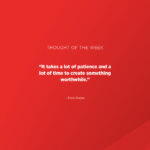This time last year, few of us knew what Zoom was. Now it is the way we do business. And life for that matter.
But even though Zoom is now intrinsically part of our daily lives, we are not all equally equipped in managing the technology and some of its wonderful capabilities. In honouring our commitment to you to make your life easier, we have consolidated the best information we could find on Zoom.
Whether you are still battling to get the audio and the camera working at the same time, looking for ways to have secure, private meetings while discussing your company’s annual results that are being published next week, or wanting to host a successful event, Ultimate Edge is your one-stop shop.
In this article, we’ll focus on things you can do to make your Zoom sessions better and more productive. There is no need to wade through all the information if you feel up to speed on most aspects. Simply click on the topic below that meet your needs best.
Zooming in on the gaps you need to fill
Making Zoom sessions more engaging
Run your Zoom meeting like, well, a meeting
In our next article, we’ll discuss aspects such as hosting a Zoom event that is the envy of your peers and how to make Zoom more secure.
Zooming in on the gaps you need to fill
In a recent Business Insider piece about attending virtual art classes via Zoom, author Joey Hadden reached the conclusion that while she enjoyed the classes, they were lonely and that a virtual classroom “would not cut it” in the long term.
“You can’t see all the details of a work of art through a screen. You miss out on textures, scale, and sometimes light and colour,” she wrote.
And though Joey’s remarks were about art class – a very tactile, visual thing – they are also true of other engagements via teleconferencing: it’s far more difficult to pick up on the subtleties of a virtual meeting than the real live event.
Someone who is disengaged, bored or downright angry is far more apparent when you’re sitting in the same room as them. Body language, level of eye contact or even the way they take notes mean you can feel whether a room is tense and agitated or engaged and responsive.
Picking up the vibe is, however, far more difficult in a Zoom meeting, where one can simply hit mute and then smile and nod along while scrolling through Facebook. This is especially so if you are meeting with someone you haven’t met before, something that is all the more common as businesses turn to freelancers.
Making Zoom sessions more engaging
So how can you make sure your Zoom meetings have a maximum engagement? Well, much like a fine charcoal illustration, the devil lies in the details.
Apart from reminding you to be dressed below the waist, not having anything incriminating in the background and making sure ‘the wrong person’ doesn’t drift into camera range while you’re ‘on air’, here are a few less obvious tips for bringing more zest to your Zoom meetings:
- Respect traditional hours
While working from home has created an environment where people are able to be more flexible with their time, that doesn’t mean you should feel free to start scheduling your Zoom meetings for 9pm. Boundaries are still important!
A recent study found only three per cent of people would opt to be in an evening meeting, while the majority far preferred the traditional timeslots of mid-morning or mid-afternoon. If you want to maintain engagement, you’ve got to have a meeting that people don’t feel put out simply to attend.
So, while you can’t suit everyone all the time, you’ll have far more success setting your meetings during standard hours – once the sun’s gone down, you’re likely just making 97 per cent of your attendees angry! - Get to the point
Restrict your Zoom meeting to a tight agenda, breaking discussion points into digestible chunks and covering only the essential points you want to discuss. Providing an endless stream of information will prove far less effective.
Don’t forget that while you may physically be sitting in an empty room, it’s still a Zoom meeting, not a Zoom lecture.
The people in attendance will likely have questions, concerns and feedback in general. We’ve got some great tips on running a productive virtual meeting.
Keep your Zoom meeting to an hour or less. Any more than an hour and viewers’ attention drop off. Zoom’s free basic tier group meetings can only last up to 40 minutes in any case (though one-on-one meetings are unlimited in time). To get unlimited group time, you need to upgrade to a paid account. - Silence isn’t golden
Admittedly, there are some great features of Zoom that has blown the traditional telephone call completely out of the water as far as meetings go. But when it comes to teleconferencing – even in the age of FaceTime – audio remains king.
So, while a fast, reliable internet connection is obviously important to ensure the video you’re sending out isn’t glitchy, it’s honestly worth your while to sacrifice the visual in favour of crisp, clean and easy to hear audio.
Because the scary stat is that many people are willing to put up with just five seconds – five seconds! – of silence on a Zoom call before they decide the tech has given out and they are justified in abandoning the meeting.
Remember, your clients, colleagues and people in general are likely to forgive a person in the flesh who’s perhaps a little flustered, but when the blame can be placed on an internet connection, patience is far less forthcoming!
Run your Zoom meeting like, well, a meeting
The fact that a meeting has taken place shouldn’t be confused for it having been a success. Paying attention to the small issues – especially the ones that are unique to Zoom and therefore new to most of us – will ensure your teleconferences remain productive and worthwhile.
Fortunately, there is an abundance of tools, features and customisable options you can use to get the best out of your next video conference!
- The mute button
If you’ve set up the call, it’s going to be on you to grab the bull by the horns and ensure that things stay on track.
Of course, with that said, not every meeting in the world is a genial experience with all the attendees happily agreeing with silent nods of the head. Even in the ‘real world’, things can get heated and go wildly off the rails.
In an online environment, this is exacerbated where – even with the best AI noise-cancelling tech – multiple people talking over each other will all but destroy any hope of actually hearing a coherent point.
If things start to get ugly, don’t be afraid to take control of the meeting and simply hit the ‘mute all’ button. Let temperatures cool, reassert the expectations of the meeting and, if need be, tell the attendees they can use the ‘raise hand’ function discussed below to be called upon to make a point.
After all, if the mute button is good enough for presidential debates, it is good enough for the meetings of us mere mortals … - Waiting rooms
The tool allows hosts to not only exercise a higher level of control before the meeting but also during the meeting.
You can adjourn participants to a waiting room at any given time during your meeting, allowing you to speak privately with a specific subset of participants within the group as need be. This feature can be used in conjunction with the Breakout Room tool, which allows you to create subgroups by simply specifying the desired number of subgroups needed. - Sharing screens
As the host, you can simply pick and choose those participants whose screen you actually want to view, while preventing misbehaving participants from switching to screen-share mode only to secretly duck out of the meeting while they cannot be seen. - Raising your hand
Another highly useful tool is the Raise Hand feature that, as you may have guessed, essentially allows the participants to ask questions or make comments as they would have done in a real-life scenario.
Applying these handy tips and tricks provided by the various Zoom options available for online meetings will no doubt allow you to host a successful meeting. Though we’ve covered some of the most popular functions here, we encourage you to play around with all the options and advanced options to see what works for you and the nature of your virtual conference.
Make your Zoom experience clearer, louder, better.
We can all look our best and shine online, thanks to a few simple tips that’ll have you Zooming with the best of them.
- Shine a light
Remember to Zoom in a well-lit room. There’s a reason there are so many lights on a film set…everyone must look their best for the camera. Taking that maxim, a few well-placed desk lamps will do wonders for your smile or simple side light from a window. Don’t sit with your back to a window or directly in front of a window. Make sure you’re lit from the front, not above or behind you. Check out these tips. - Change your background
To add a bit of fun to your video meeting or perhaps make it a little less weird you can virtually transport yourself to a beach, outer space or anywhere else you can imagine. Simply go to Settings > Virtual Background and select or upload the image you want to have behind you. - Upgrade your camera
If the laptop camera isn’t cutting, you can always hook up a high-end DSLR and look like a million dollars with the simple use of a capture card and wireless connection. - Pump up the volume
Even though you may be showing your handsome face via video cam, clear audio is the most important thing to those attending a Zoom meeting. Built-in microphones or earbuds can sound tiny and cheap, so get a good USB microphone. A dedicated microphone can work wonders with your voice, taking it from a muffled grunt to the clarity of a newsreader. All of a sudden, you’ll have a ‘made for radio’ voice! - React during your meeting with on-screen emojis
Send a ‘thumbs up’ or maybe a clapping emoji to communicate with attendees without interrupting the meeting. Simply click the Reactions tab at the bottom of the meeting screen (it’s in the same panel as mute audio and video, to the right) and choose the one you want. Your emoji will disappear after 5 seconds. - Keep your audience engaged
Encourage them to type in chat, write things down, complete a short survey… anything to keep them focused and paying attention. - Share your screen
Click the Share Screen icon on the toolbar at the bottom of the meeting screen. You’ll have the option to share your entire desktop or just one of the windows you have open. Then click the red ‘Stop Share’ button at the top of the screen to go back to being a normal participant in the meeting. - Look straight at the camera
This means you’re looking directly at your audience. This will make them feel like they have an intimate connection with you. - Remember that ‘crotch-cam’ isn’t sexy.
Position your camera or laptop at face or shoulder-level looking forward. When you position the camera at waist-level or you’re looking down at the camera, you look heavier and even a little threatening. When you’re looking forward, you look younger, thinner and more attractive.
So many online meetings are boring or just look bad. Implementing even a few of these simple tips will dramatically increase the effectiveness of yours and make them far more memorable. People will look forward to attending the next Zoom meeting you organise.